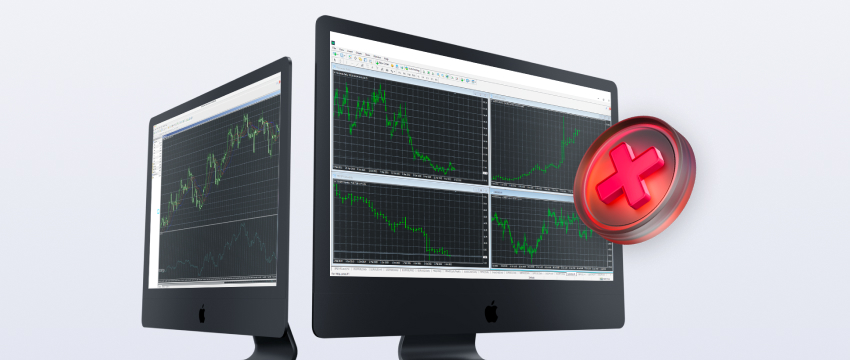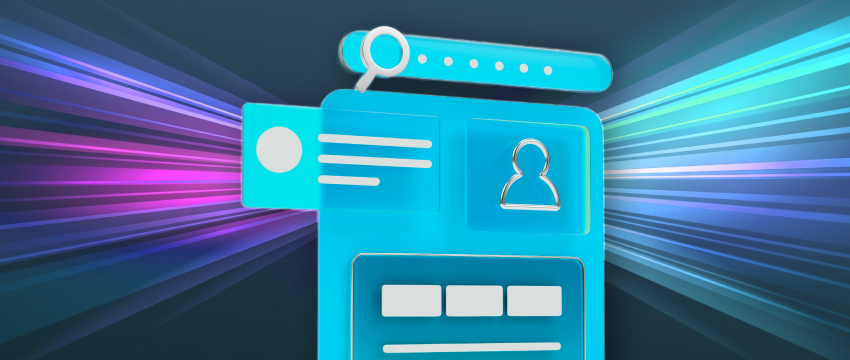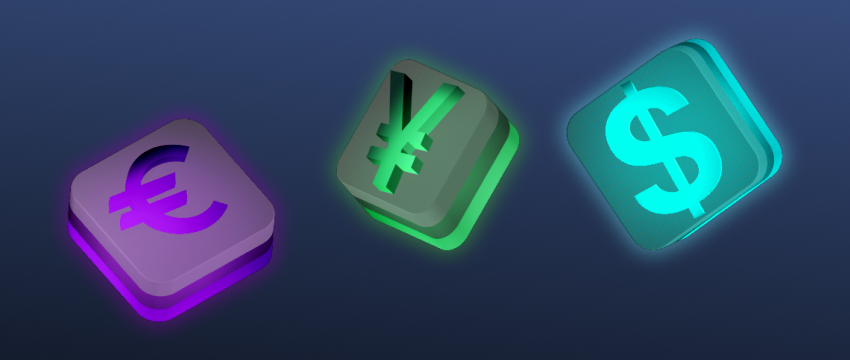MetaTrader 4 (MT4), developed by MetaQuotes Software in 2005, has become one of the most popular and widely used platforms among traders and brokers worldwide. One of the main reasons why people choose and trust it is because it’s full of useful tools and features, suitable for both beginner and experienced traders, though occasional MT4 errors such as connection issues or trade execution delays can occur.
MT4 allows you to add custom indicators, make use of advanced charts and set up automated trading. It’s known for its stability and reliability as well. Modern security tools such as encryption and user verification are used to keep traders’ data safe.
However, while there are numerous advantages, there are some common errors found in MT4. So, is your MT4 slow or freezing? If you are wondering why and you are dealing with delays or issues in MetaTrader 4, you are not the only one. This article explains the most common errors found in MT4 and shows how to fix them.
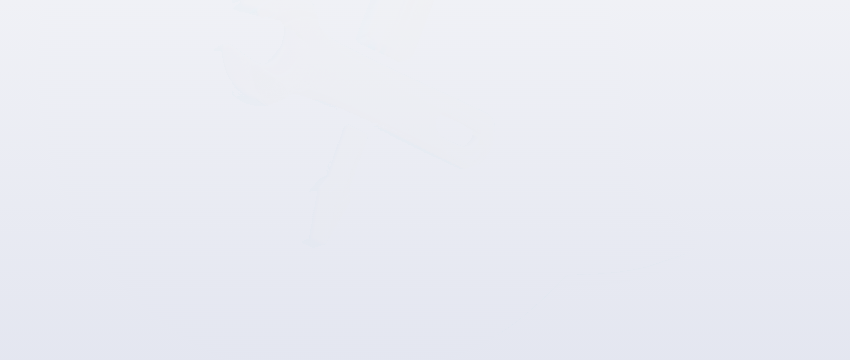
What are common MT4 errors?
Lagging
Lagging refers to a platform being slow to respond. There might be delays when going from “Trade” to “History” tabs and vice versa or when hovering over a chart. Sometimes when it will take longer than anticipated for a trade to show up when clicking “Buy” or “Sell”.
There is a possibility to see price updates being slower compared to other live sources. All of the above usually lead to lagging.
Leaks in memory
Memory leaks happen when computer memory is used but is not given back when done. Over a period of time, MT4 gets slower, and it might also crash.
The longer the platform is open, the more memory it uses, even though you are not doing anything. You might check memory usage in Task Manager by pressing (Ctrl+Shift+Esc). If the numbers keep rising, this might be a memory leak.
Slowdowns
When the MT4 becomes less responsive, slowdowns might be created. There might be delays when loading older chart data, going from one chart to another, or using multiple charts simultaneously. All of the above makes the platform slower and harder to use.
Lagging in the charts
Chart lagging refers to when prices on your MT4 are not updating as fast as expected.
You may notice this when you compare your chart with a live price feed found in another source. It’s a chart lag if there is a delay or if it takes longer for the chart to update after changing the timeframe.
MT4 error with slow order execution
Slow execution means that when a trade is placed, there is a delay between “Buy” or “Sell” and in actual completion of the order. This can be timed with a stopwatch.
It could be a performance issue if the delay takes longer that what the broker promised, specifically during stable market conditions. To see if the speed changes, try trading during different times.
MT4 freezing error
Freezing refers to when the platform stops working or doesn’t respond to any clicks or changes. You may notice this when opening a new chart or changing the timeframe.
If the platform shows the “Not Responding” message in Task Manager, it is most likely frozen. Keep a record of what you were doing before the freeze to help spot the reason of freezing.
How to fix common MT4 errors
If your MT4 is lagging, start by checking your indicators and Expert Advisors (EAs). Use the Strategy Tester with “Visual mode” enabled to spot the ones that are slowing things down.
Remove or enhance heavy indicators, specifically those ones causing errors in the “Experts” tab. Then, check if excessive graphical objects are used. To do this, open the “Objects List”. If the number is too high, delete them or adjust your EA code to automatically clean them.
Reduce slow system calls, specifically those that involve file writes or internet access. Developers should cache data and avoid external request that happen frequently.
Lower the “Max bars in chart” to 5,000, hide unused symbols and disable news, alerts and other background features to optimise your MT4 settings. You could also restart the platform on a daily basis.
Also, to free up computer resources, you could close heavy apps like browsers or editing software and monitor your RAM and CPU usage.

How to start trading on MT4
Here’s a simple step-by-step guide to help you get started with MT4:
Start Trading in 3 Simple Steps
Open a live trading account with a forex broker, fund your account and then download and install MT4 on your device and log in.
How to Place a Trade on MT4
Place a trade on MT4 by clicking on “Tools” and then “New Order” or by pressing F9 to open the order window. You will then need to fill in the order details. Symbol allows you to choose the market you want to trade. With volume you set the number of contracts you want to trade.
Stop loss means you can add a level to close your trade if it goes against you whereas with take profit you add a level to secure your profits.
Comment means you can add a note and type means you can choose between instant execution and pending order. The former refers to opening the trade instantly while the second one refers to opening it at a certain price later.
Monitor & Manage Your Trades on MT4
Monitor & manage your trades by pressing Ctrl+T or by going to “view”, then terminal. Then you select “trade” tab. To close or delete a trade click “x” on the right side of the trade. To edit stop-loss or take-profit orders, right-click the trade and select “modify or delete order”.
Customise Your MT4 Charts
Tailor MT4 charts. MT4 offers numerous tools to help you customise how your charts look. You are able to draw on them, add indicators and change indicators with ease.
To draw on the chart, you may choose a drawing tool from the toolbar and click on the chart. You can drag your mouse to resize or move certain tools.
Right-click on the chart, select “Object List” and click on one thing to edit or delete it. To add an indicator, click “Insert’, hover over “indicators” and choose one from the list.
On the next step, to edit or delete an indicator, right-click anywhere on the chart, select “Indicators List” and click on one of the active indicators. To change the timeframe, right-click on the chart, choose “timeframe” and choose your preferred option. Timeframe can also be changed using some toolbar buttons.
Set Up Price Alerts in MT4
Set up price alerts in MT4 by opening the “Terminal” window. Then go the “Alerts” tab, right-click and select “Create”. You can set your alert from the new window that will open.
View Trade History on MT4
View the history of past trades by opening the “Terminal” window. Go to the “Account History” tab and right-click to choose a date range.
Save a Trading Report on MT4
To save a report of your traders, go to the “Account History” tab in the Terminal, right-click and choose “Save as Report” or “Save as Detailed Report”. Both of these options will create a file with the history of your trades. This report shows additional data including profit factor and drawdown.
Final thoughts
Although MT4 is the most widely used platform around the globe, there might be some errors when using it. To prevent them from happening, use a reliable forex VPS, keep MT4 updated, and only install reliable indicators.
Try not to use tools that clutter the charts or seem too good. What could also help, is using wired internet connection and check speed regularly to keep everything running smoothly.
Disclaimer: This material is for general informational and educational purposes only and should not be considered investment advice or an investment recommendation. T4Trade is not responsible for any data provided by third parties referenced or hyperlinked in this communication.